Refresh your PC is a great feature in Windows 8 / Windows 8.1, which helps you reset your system to a predefined system image.
By default, this image restores your computer to a comparably new installation state, but you can create a custom image, based on your current PC settings ( a stable state to fall back on ).
This also helps retain all your installed applications and settings.
Follows the steps below, to create a “custom refresh” image, that creates a exact image of your system, based on your current settings and installed programs, making it easy for you to use “ refresh your PC “ feature in Windows 8 / Windows 8.1.
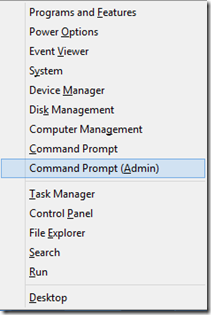
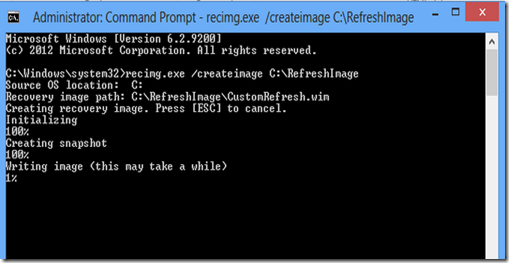
Now,
This process will take about 45 minutes to complete, and in the end you should see a CustomRefresh.wim file in C:\RefreshImage folder.
Use this image to Refresh your PC anytime without loosing all the data.
By default, this image restores your computer to a comparably new installation state, but you can create a custom image, based on your current PC settings ( a stable state to fall back on ).
This also helps retain all your installed applications and settings.
Follows the steps below, to create a “custom refresh” image, that creates a exact image of your system, based on your current settings and installed programs, making it easy for you to use “ refresh your PC “ feature in Windows 8 / Windows 8.1.
- Press Windows Logo Key + X
- Click on Command Prompt (Admin)
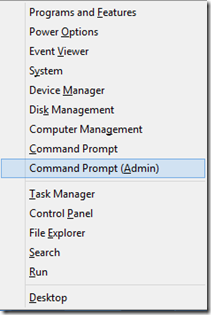
- Type recimg.exe /createimage C:\RefreshImage
- Press Enter
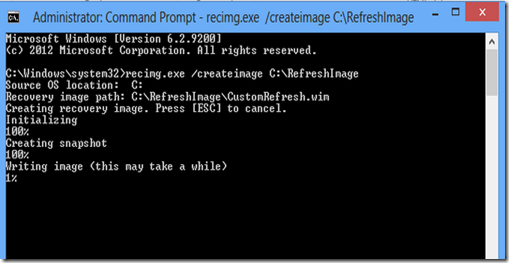
Now,
This process will take about 45 minutes to complete, and in the end you should see a CustomRefresh.wim file in C:\RefreshImage folder.
Use this image to Refresh your PC anytime without loosing all the data.



0 Comments